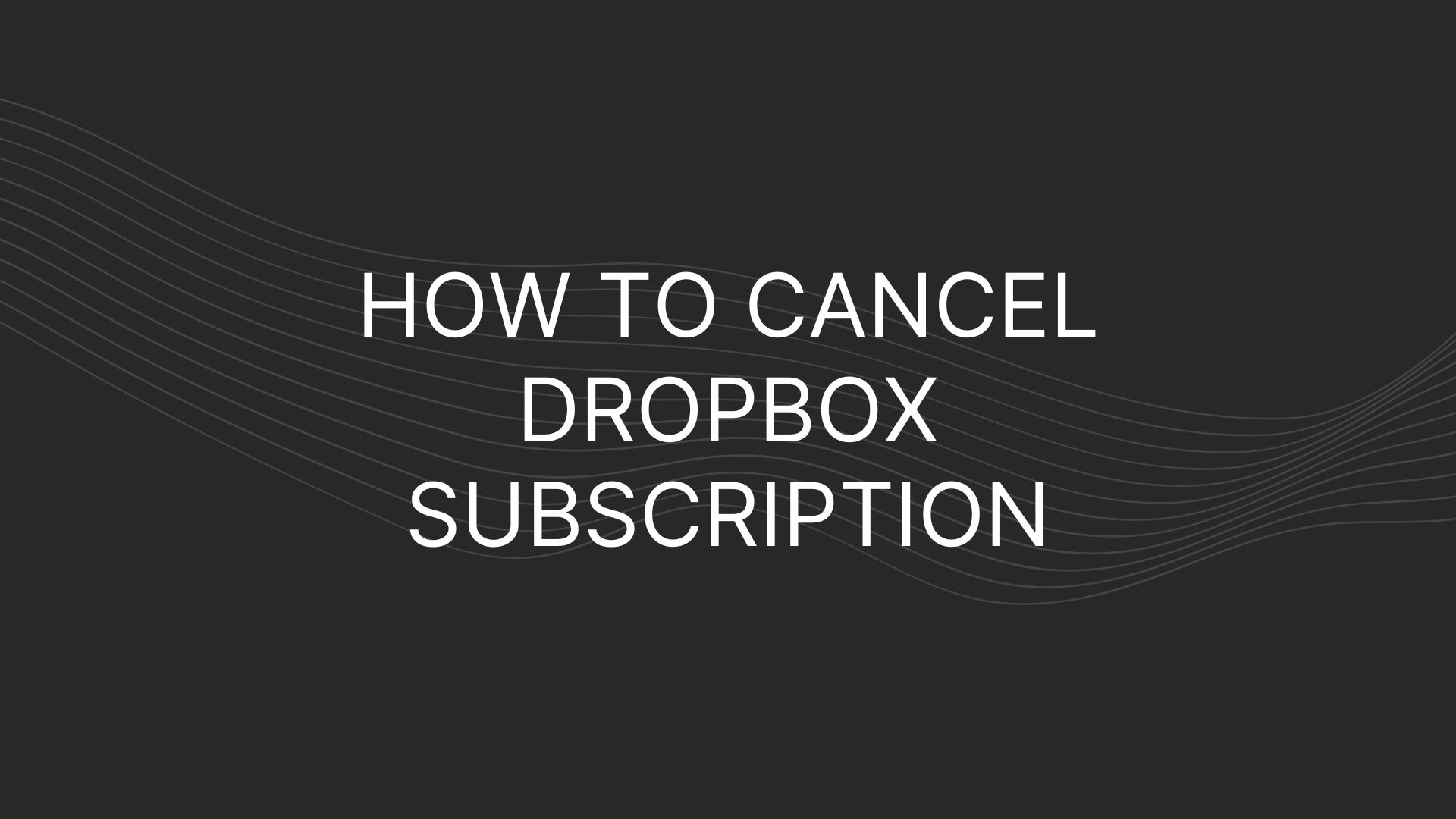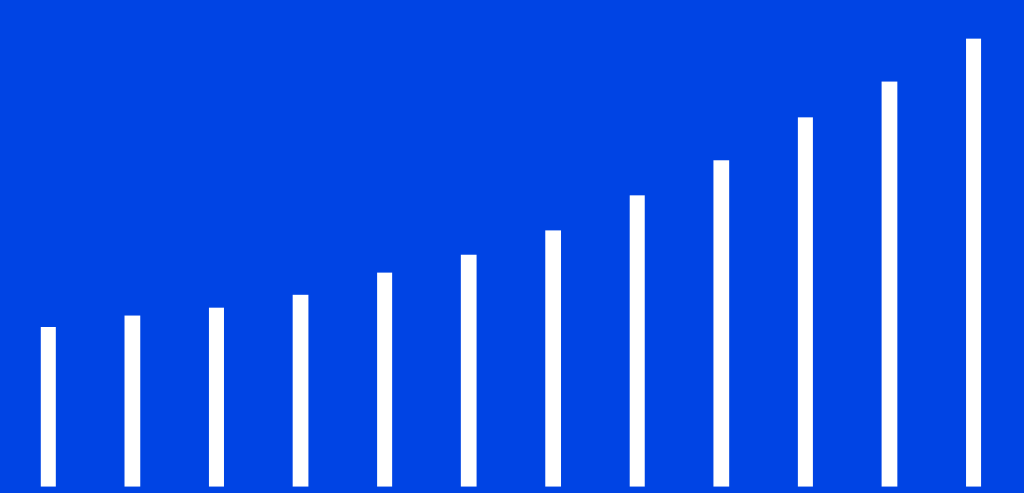Dropbox is a cloud-based storage provider with many helpful features and subscription levels, but it isn’t the best option for everyone. If you’ve subscribed to Dropbox but doesn’t meet your requirements, it could be best to cancel Dropbox subscription. So, there’s no need to worry; cancel Dropbox is always an option. This article explains how to cancel Dropbox subscription from different devices.
Cancel Dropbox Subscription on Desktop
You must take the following steps to cancel Dropbox subscription that is connected to a computer:
- Log in to your Dropbox account at dropbox.com.
- To access your profile, choose the image of yourself in the upper right corner of the screen.
- Select “Settings” from the drop-down menu.
- You may choose “Plan” from the menu bar.
- Go to the page’s footer and click “Cancel Plan.”
- Choose the reason that best describes your decision to cancel Dropbox subscription.
- To proceed with cancelling, please click “Continue Canceling.”
- Please wait for Dropbox’s email confirming your account cancellation.
Cancel Dropbox Subscription on iPhone
You must take the following steps to cancel Dropbox subscription that is connected to a computer:
- Select the “Settings” icon on your iPhone’s home screen.
- In Settings, touch your name.
- Select “iTunes & App Store” in the drop-down option that appears.
- Select “Apple ID” in the menu bar.
- Just click on “View Apple ID.”
- Select “Subscriptions” from the drop-down menu.
- Locate “Dropbox” in the list of subscribers and click on it.
- Just click “Cancel Subscription.” (If you’d end your trial early, click “Cancel Trial” instead.)
- Select the “Confirm” button.
Cancel Dropbox Subscription on Android
You must take the following steps to cancel Dropbox subscription that is connected to a android:
- Click “Google Play”
- Select the “Menu” icon.
- Click “Payments and Subscriptions.”
- Select “Subscriptions” and pick Dropbox.
- Tap “Cancel Subscription” and specify a reason.
- Select “Continue.”
- Tap “Cancel Subscription.” (To cancel a trial, click “Cancel Trial.”)
Conclusion
It may seem challenging to cancel Dropbox subscription due to the multiple procedures that must be followed for various devices. But you’ll see that it’s pretty simple. The methods in this article will let you cancel your membership quickly and easily.
If you’d be missing any of Dropbox premium features, feel free to check current Dropbox plans and pricing comparison here and our comparison on Box vs Dropbox.