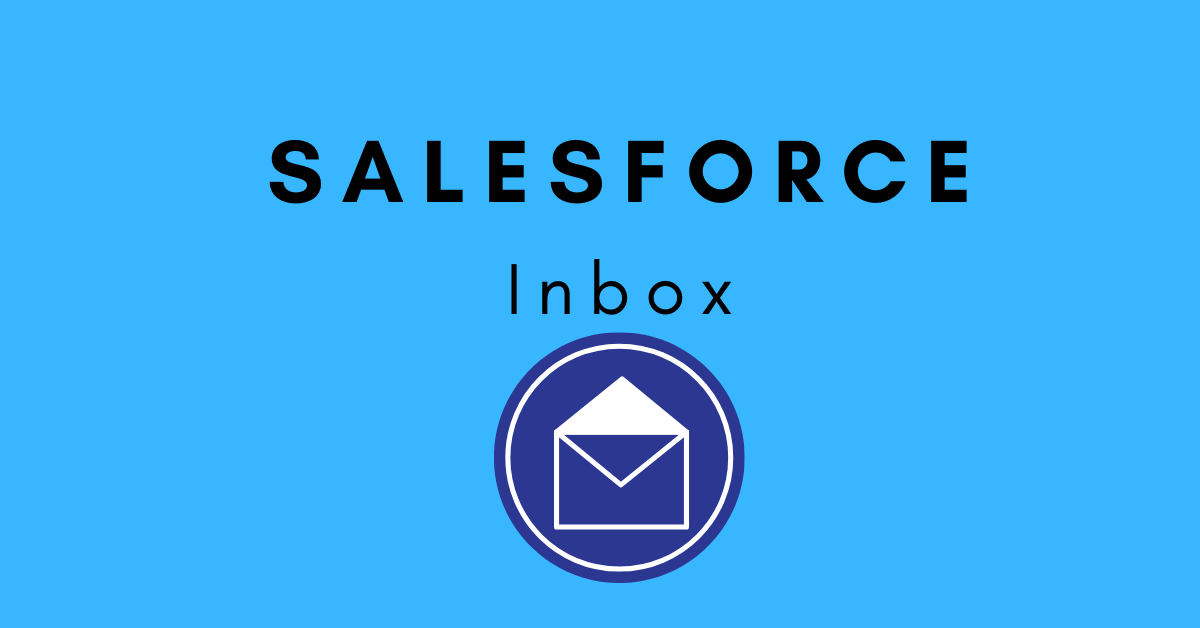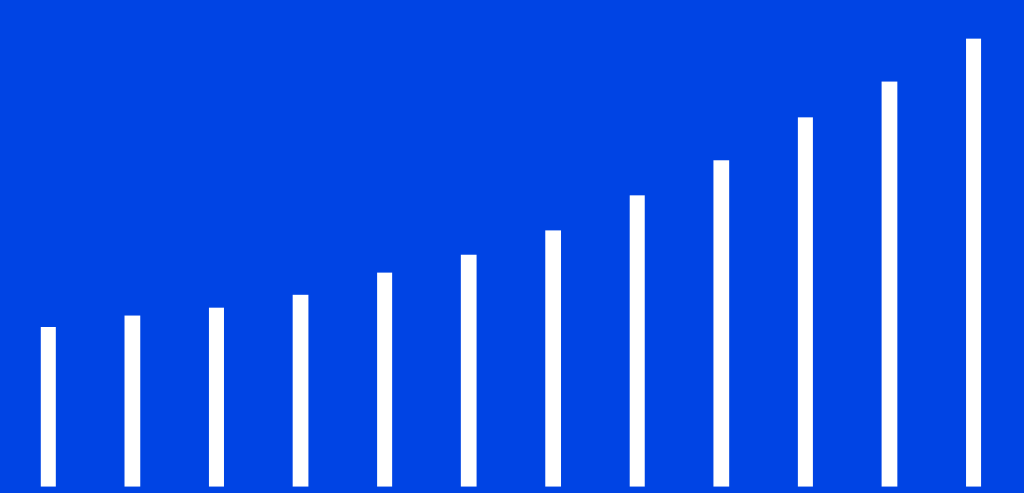Salesforce Inbox is one of the more powerful implementations Salesforce users can have. For anyone in the sales game, your CRM and your email inbox are probably the two most important tools that you use on a daily basis. In order to be as efficient as possible, you want them to work together seamlessly so that you can get the most out of our workflows. In this article, we are going to look at what makes it so useful and how to get the most out of it.
What is Salesforce Inbox?
Salesforce Inbox, at its simplest, does exactly what the name implies. It brings the power and flexibility of the Salesforce CRM system to your email inbox to help salespeople work smarter and more efficiently. It’s a suite of applications powered by Einstein (Salesforce’s AI tool) that can recommend follow-ups for emails, automate administrative tasks, derive key insights on the go, and a range of other value-adding services that can leverage the time and effort spent selling.
The key benefit of tying these two productivity tools together is that your data is always up-to-date and in sync. Everyone has experienced those moments where your CRM is not updated frequently enough and it begins to lose its relevance as it can’t keep up with ongoing activity. This integration solves that by ensuring that at all times, the two systems are talking to each other and you always have the most accurate information at your fingertips.
CRM Email Management Software
What makes Salesforce Inbox so Useful?
There are a myriad of different sales tools out there, but Salesforce Inbox stands out as a lightweight but powerful integration that can take save a lot of time and effort for your sales reps right out of the gate.
- It keeps your CRM data up to date in real-time because it logs sales data into the system directly from your inbox. There is no need to go back and forth between the two, manually adding information as you go. Customer communications are automatically logged without you having to do any additional work.
- You gain access to an AI assistant that helps you sell smarter. Alongside each email you’ll see valuable sales context that gives you a much more holistic picture of the client you’re communicating with and enables much more precise and individualized service as a result. All of this leads to better conversions in the long run.
- You can access all of the functionality on the go from wherever you are. Salesforce Inbox integrates into the Google, iOS and Outlook ecosystems whether you are on your desktop or on your mobile phone. It even has its own dedicated mobile app for smartphones and tablets that provides the ultimate in convenience and portability.
- For those companies who use the tool effectively, it can be a serious leverage point for much more effective sales processes – automating away some of the more tedious administrative work and freeing up resources for the salespeople to do what they do best.
Salesforce Inbox for Gmail (Chrome Extension)
The Salesforce Inbox Chrome extension brings the power of the tool directly into your Chrome browser so that you have it on hand at all times. This works great for salespeople who are using Gmail and the suite of Google apps as their main hub because it integrates seamlessly into the workflow without any problems.
- You can easily log emails to Salesforce without leaving your Gmail inbox.
- You can get native pop-up recommendations for emails that might have fallen through the cracks and need immediate replies.
- You can share your availability easily to schedule meetings faster and more efficiently.
- And much more…
The chrome extension is easy to install and is extremely intuitive. Once you’ve got the hang of using it, you’ll find a significant increase in how much you use the tool and a corresponding improvement in your sales communications and processes.
| Salesforce Inbox for Gmail System Requirements | |
| G Suite Gmail with a unique email domain in this format: @yourcompanyname.com | |
| Browser | Google Chrome, most recent stable version. Ensure that the block third-party cookies option is disabled in the content settings. |
Get the Salesforce Inbox Chrome Extension or watch a short demo here.
Salesforce Inbox for Firefox, Safari and Other Browsers
Unfortunately, the Salesforce Inbox Tool for Gmail isn’t compatible with any other browsers other than Chrome, so you’ll have no luck there. This has been a major sticking point for a lot of organizations who don’t want to use the Google suite, and it remains one of the most requested features made of the Salesforce Inbox team. Perhaps we’ll see it in the future, but for the moment – you have to use Google Chrome in order to use the tool for Gmail.
The other browsers can be used when you are using Microsoft Outlook for the web but they will require some additional tracking permissions to be enabled in order to enable the associated functionality.
Salesforce Inbox for Outlook
The Salesforce plugin for Microsoft Outlook brings all the functionality of Salesforce Inbox directly into your Outlook system and is perfect for those companies that live in the Microsoft ecosystem of apps. It’s completely cloud-based and enables all the productivity, visibility, and data-driven insight tools that you can expect in the native application, but neatly wrapped into the Outlook interface that you know and love.
| Salesforce Inbox for Outlook System Requirements | |
| Email Server | Exchange Online with Office 365; or Exchange 2019, 2016, or 2013 on-premises. |
| Desktop and Web Email Clients | Any of the following:Office v16.0.11629 or later running on Windows 10 v1903 or later, including Office 365 or Office 2019 (retail only) Outlook 2013, Outlook 2016, or volume-licensed versions of Office 2019. (NB. Support for these systems will end in Dec 2021)Outlook on the web. Microsoft Outlook for Mac 2016 or 2019 |
| Browser | For Outlook on the web users, any of these browsers on Windows or Mac operating systems. Make sure that the browser is set to allow cookies from Salesforce. Google Chrome, most recent stable version. Mozilla Firefox, most recent stable version.Microsoft Edge, most recent stable version.Apple Safari, most recent stable version. In some cases, you’ll need to amend tracking permissions in these browsers in order to enable Salesforce Inbox functionality. |
Get the Salesforce Inbox for Microsoft Outlook Integration or watch a short demo here.
Salesforce Inbox Mobile Apps
If you aren’t looking to integrate the functionality into another workflow but instead want to drink directly from the fountain, then it’s worth looking at the dedicated iOS and Android apps that Salesforce have created for this tool. These apps show the power of the tool in all its glory and it is specifically designed to maximise the integration between your CRM system and your email inbox. Every choice that they’ve made is carefully crafted to make this seamless and you can almost feel them meld together into one as you use it.
- You can tweak inbox mobile settings to curate your experience of the app, selecting the types of notifications you want to receive, setting your work hours as required, and defining gestures in order to quickly sort through emails.
- You can connect a number of different email accounts to the app and see everything in one place, while still logging emails to Salesforce and creating Salesforce records directly from individual emails.
- The app also integrates your calendar to show events and meetings in the context of your email inbox.
- The app’s search functionality is quick and powerful – delivering relevant results at the tap of a button.
- You can access Salesforce data directly from an email and within the app which saves a tremendous amount of time and ensures that the database is always up to date.
- You can work offline in the app so that you can remain productive even when you have bad cellular connection, or you are in airplane mode. This is a lifesaving productivity feature for many who are inundated with emails all day long.
The apps are really well made and contribute to a great experience all round – so if that’s your cup of tea, it’s well worth checking out.
Salesforce Inbox iOS App / Salesforce Inbox Android App
Salesforce Inbox Pricing
The price for Salesforce Inbox is as follows:
| Salesforce Inbox | Sales Cloud Einstein |
| Add Inbox to Sales Cloud | Add Inbox and Einstein to Sales Cloud |
| $25 per user per month | $50 per user per month |
| Einstein Activity CaptureContextual CRMInsert AvailabilityRead ReceiptsEmail TemplatesMobile and Desktop Apps | Einstein Lead and Opportunity ScoringEinstein Opportunity and Account InsightsEinstein Automated ContactsSales Analytics |
It’s worth noting that these prices are in addition to your normal Salesforce subscription which is a pre-requisite for the tool.
Salesforce Inbox Demo
The best way to quickly see the software in action is to watch the demo videos. They are short and display a lot of the key functionality in a visual way that should give you a sense of just what is capable with the tool.
Those are the official demo videos from Salesforce but there is also a sizable community of reviewers and software specialists on YouTube and elsewhere who have created content around the Salesforce Inbox functionality. If you’re looking for more hands-on videos then it’s worth looking into those, while also adding a pinch of salt because of the unique incentives and points of view that are held by these independent content creators.
Salesforce Inbox Trial
If you think that this might be something that could add value to your organization then it’s worth taking up the free trial that Salesforce offers to test whether it will work with your current systems and see what all the fuss is about.
You’ll get a guided tour of all the apps within the Salesforce Inbox suite, all designed to help you sell smarter. You’ve got nothing to lose here, so if you think you could benefit – take advantage of the trial and test drive it for yourself.
How to Setup Salesforce Inbox
Setting up Salesforce Inbox is quite intuitive because it’s designed specifically to be integrated into existing workflows. This is especially true if you’ve used Salesforce for any length of time because you’ll be used to the way it works and how to get around the various features. The most potentially difficult part of the process is if you require administrative access and you don’t have it – but you can speak to you IT provider to assist with that if needed.
Here are some of the key principles for setting up the tool:
Gmail
- Setting up the Gmail integration requires administrative access to Salesforce and your email server.
- Each sales rep will need to install the Salesforce Chrome extension on their device of choice. This will update automatically with each new Salesforce release.
- When the tool is first set up, you’ll be asked to log into Salesforce itself. Once that’s been authenticated, then you won’t have to do it again.
- If your company requires users to log in each time their Gmail integration session expires, then turn off ‘Keep Gmail and Salesforce Connected’ in the settings.
- You can customize the email application pane to suit your needs and eliminate unnecessary clutter. Play around with it and see what works best for you.
- If you want to amend the global settings and give certain users access or deny access to certain information – add or change the publisher layout accordingly.
- To automatically log emails related to Salesforce records you’ll need to set up Einstein Activity Capture.
- It’s worth noting that attachments in email templates isn’t supported in the Gmail integration. If a sales rep inserts an email template that contains an attachment, the body of the template is inserted in the email but the attachment won’t be included.
Outlook
- To set up the Outlook integration, you’ll need administrative access to Salesforce and to your email server.
- Before setting up, you’ll want to turn on ‘Use Cached Exchange Mode’ in the Outlook Account Settings which will improve performance.
- Each sales rep will need the Salesforce add-in within Microsoft Outlook which is available from the Microsoft AppSource store. This add-in will automatically update with each new release.
- On initial sign-up, reps will be asked to log in to Salesforce itself. Once that is done, they won’t have to do so going forward.
- Spend some time customizing the side email pane to suit your needs as this is where most of the functionality is displayed. You can include, exclude, or re-order components in whatever configuration works best for you.
- In order to automatically log emails to related Salesforce records, you’ll need to set up Einstein Activity Capture.
- Enhanced Email allows reps to easily associate emails they’re composing to relevant Salesforce records. When Enhanced Email is disabled, emails are associated as tasks.
- It’s worth noting that attachments in email templates aren’t supported in the Outlook integration. If a sales rep inserts an email template that contains an attachment, the body of the template is inserted in the email. However, the attachment isn’t included.
- For more detailed information, see this Outlook integration guide.
Conclusion
All in all, Salesforce Inbox is an extremely powerful tool for combining your Salesforce CRM system with your email inbox to maximize efficiency of your sales processes. This would be self-recommending just for its ability to maintain up-to-date syncing of sales data in the CRM alone, but it also brings so much more in the realm of AI-suggested insights that can make your sales reps that much more effective.
It’s well worth checking the tool out and seeing how it fits into your existing systems. You might just find that it’s the catalyst to take your sales team to the next level entirely.