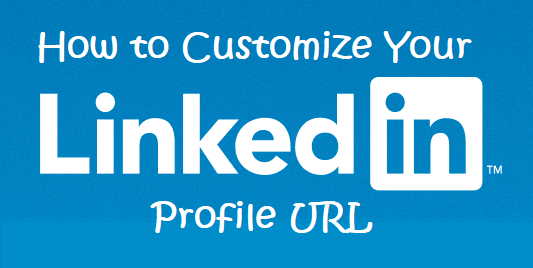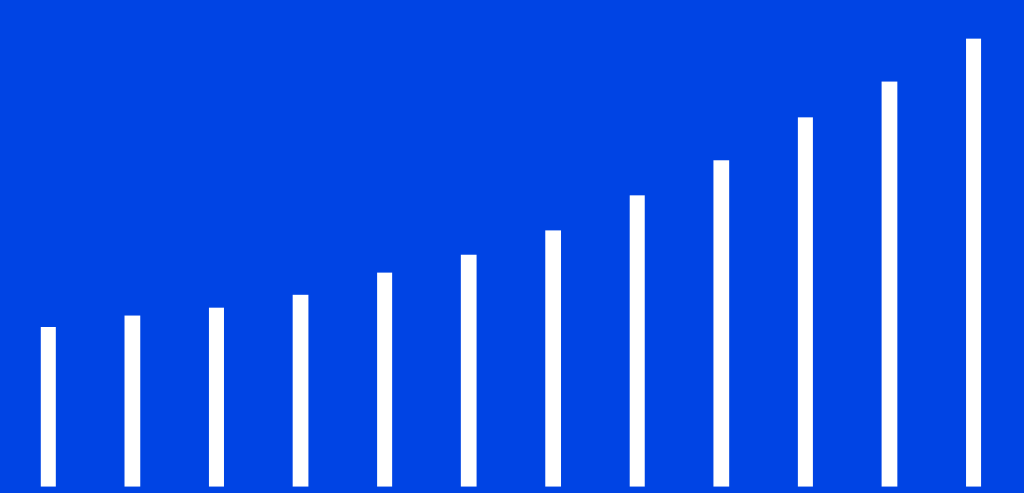LinkedIn allows you to customize your LinkedIn profile URL. This profile feature is something that users should take advantage of. Learning How to Customize Your LinkedIn Profile URL can help close the loop on your personal brand.
Why add a customized LinkedIn Profile URL
There are several reasons why you should add a custom LinkedIn profile URL. The first one is for SEO (Search Engine Optimization). Google and other search engines use specific keywords to deliver the searched results. For example, a URL ‘http://www.linkedin.com/in/Freelancephotoeditor‘ has a better chance of coming on top in the searched results when the keyword “Freelance Photo Editor” is typed than a URL “https://www.linkedin.com/in/user-23a376203/“.
Another reason to create a customized URL is the ease of use. Having a LinkedIn profile URL with numbers at the end looks bad. A custom LinkedIn URL with your name or related keyword will give a clear indication of what that link is.
Lastly, you can add your custom URL to professional materials. This means the URL should be on your resume, electronic signature, and business cards. An URL that’s not customized will look sloppy. Your email address reflects who you are or what your business is. Your LinkedIn URL should too.
How to Customize Your LinkedIn Profile URL
LinkedIn offers custom linked on a first-come, first-serve basis. Members can only have one custom URL at a time. The instructions below will help you in creating a customized LinkedIn Profile URL.
- Log in to your LinkedIn Profile and select “Me” from the right upper corner. Select “View Profile” from there.
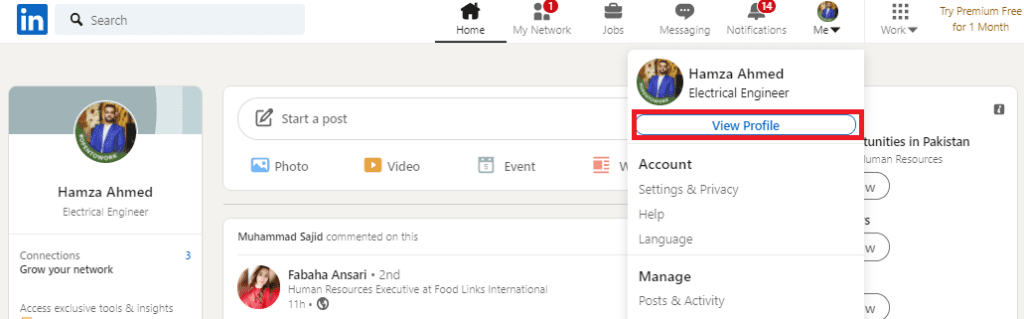
- On the profile page, you will see “Edit public profile & URL” on the right corner. Select the tab.
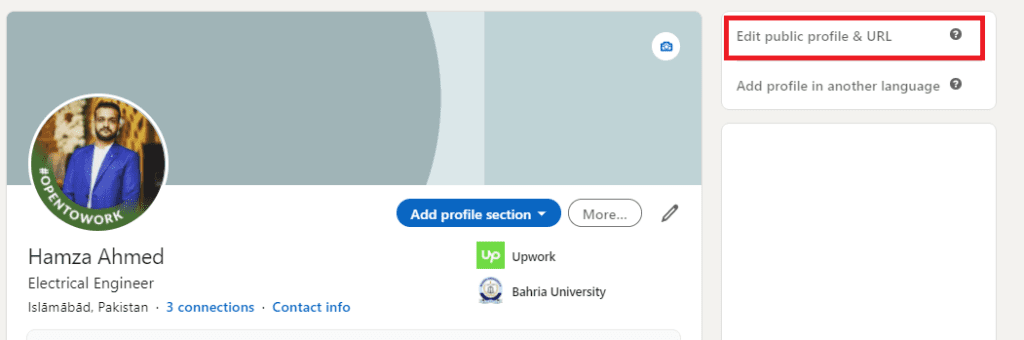
- Clicking on the tab will take you to another page where all your profile settings will be visible. On the right side, you will see “Edit your custom URL“.
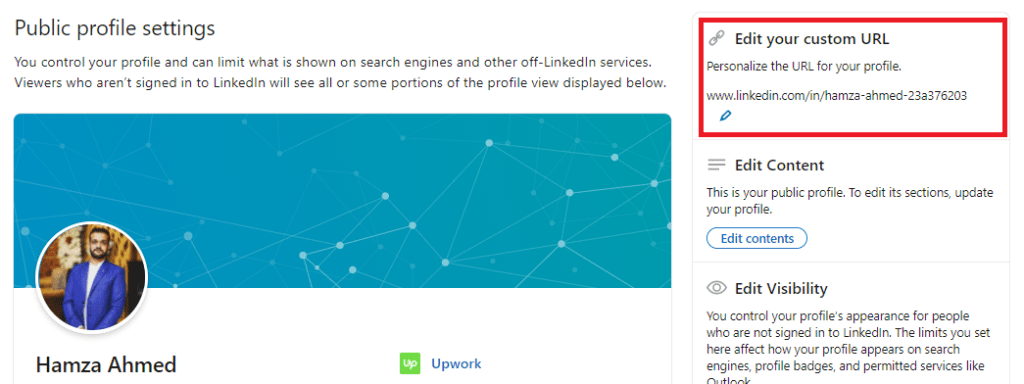
- Next to your current profile URL, there is a pen icon. Click on it to add a custom URL of your choice.
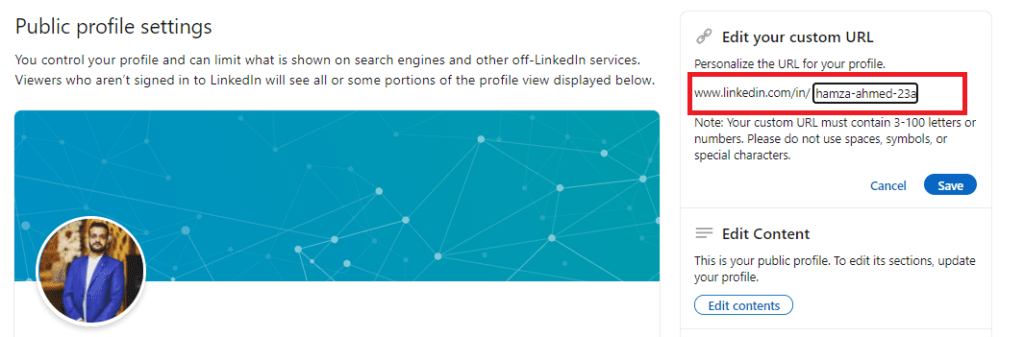
Note:
- Your URL must contain 3-100 letters or numbers
- Don’t use spaces or symbols when creating a custom URL
Make sure that you hit the save button when creating a customize URL. Be sure to updated your new customized LinkedIn profile URL on your website, blog or other social media platforms.
Other LinkedIn Helpful Guides
How To Add GitHub To Your LinkedIn Profile
How To Block Someone On LinkedIn
How To Add Interests To Your LinkedIn Profile